ATEN CS533 Tap User Manual Page 1
Browse online or download User Manual for Network switches ATEN CS533 Tap. ATEN CS533 Tap User manual
- Page / 54
- Table of contents
- TROUBLESHOOTING
- BOOKMARKS
- USB to Bluetooth KM Switch 1
- CS533 Tap 1
- User Manual 1
- User Information 3
- Package Contents 4
- Contents 5
- About this Manual 7
- Conventions 8
- Product Information 8
- Introduction 9
- Requirements 10
- Components 11
- Plastic Stand 12
- Chapter 2 13
- Connecting Bluetooth 14
- 5. Turn Bluetooth On 15
- CS533 User Manual 16
- Chapter 2. Setup 17
- Input Method Editor (IME) 18
- Advanced Functions 19
- Switching 22
- Chapter 4. Advanced Functions 23
- Keyboard Mapping 24
- Key Mapping Stickers 25
- Standard Keyboard Commands 25
- Clearing Bluetooth 26
- Disconnecting Bluetooth 27
- Reset Settings 28
- Seamless Switching Mode 29
- Firmware Upgrade 30
- Click Install 32
- Appendix 35
- Technical Support 37
- Specifications 38
- Bluetooth Compatibility 39
- Keyboard Mapping Tables 43
- Backspace 46
- Mac Keyboard Mapping 48
- Troubleshooting 52
- Limited Warranty 53
Summary of Contents
USB to Bluetooth KM Switch CS533 TapUser Manualwww.aten.com
CS533 User Manual2RequirementsDevice 1 Mobile Device with BluetoothComputer 1 Computer with Type A USB PortKeyboard and Mouse 1 USB Keyboard 1 USB
Chapter 1. Introduction3ComponentsRear / Front ViewNo. Component Description1 Port LED’s Blue LED: light indicates which device is selected for keyboa
CS533 User Manual4Plastic StandInsert the plastic stand as shown above and place the mobile device in the cradle upright to hold it in place.
5Chapter 2SetupGetting StartedTo begin using the CS533 with your mobile device requires two steps, explained in this chapter:1. Connecting the Hardwar
CS533 User Manual6(Continued from previous page.)Note: 1. If you are using a wireless keyboard and mouse, be sure to plug the wireless receiver into t
Chapter 2. Setup74. Select General, then Bluetooth:5. Turn Bluetooth On.6. With Bluetooth On, your iPad/iPhone will search for devices:
CS533 User Manual87. When the CS533 is discovered, it appears on the screen.8. Select CS533 from the iPad/iPhone, as shown above.9. A message will app
Chapter 2. Setup911. The CS533 appears on the iPad/iPhone as Connected:12. The keyboard is now connected and ready for use on the iPad/iPhone:13. To s
10Chapter 3Input Method Editor (IME)OverviewIME is a system component that sets English keyboards to use characters of other languages. If your device
11Chapter 4Advanced FunctionsOverviewThis chapter discusses the advanced functions of the CS533. Advanced functions include: Hotkeys, Switching, Keybo
CS533 User ManualiiFCC InformationFederal Communication Commission Interference StatementThis equipment has been tested and found to comply with the l
CS533 User Manual12Clear Bluetooth PairingClears Bluetooth pair18Reset SettingsResets the CS533 settings.20Disconnect BluetoothDisconnects Bluetooth C
Chapter 4. Advanced Functions13Enable Keyboard Mapping:Sets the Mac keyboard mapping.thenthen16Enable Keyboard Mapping:Sets the iPad/iPhone keyboard m
CS533 User Manual14SwitchingHotkeys are used from the USB keyboard to select a device:Computer, Bluetooth Device 1, or Bluetooth Device 2.The LED ligh
Chapter 4. Advanced Functions152. To switch the keyboard and mouse to Bluetooth Device (1), from the USB keyboard press:3. To switch the keyboard and
CS533 User Manual16Keyboard MappingMapping a USB keyboard allows a standard Windows keyboard to work like a Mac or iPad/iPhone keyboard; or a Mac keyb
Chapter 4. Advanced Functions172. Enable Keyboard Mapping, by pressing: 3. Change the port layout to QWERTY, by pressing: –or–change the port layout t
CS533 User Manual18Clearing BluetoothClearing Bluetooth allows you to remove a Bluetooth pairing and create a new one. To clear a Bluetooth pairing, d
Chapter 4. Advanced Functions19Disconnecting BluetoothDisconnecting Bluetooth without removing the pairing allows you to disconnect and automatically
CS533 User Manual20Reset SettingsResetting sets the CS533 back to the default settings. To reset the CS533 to the default settings, do the following:1
Chapter 4. Advanced Functions21Seamless Switching ModeSeamless Switching mode is enabled by default and allows a mobile device to stay connected via B
CS533 User ManualiiiUser InformationOnline RegistrationBe sure to register your product at our online support center:Telephone SupportFor telephone su
CS533 User Manual22Firmware UpgradeTo upgrade the firmware, do the following: 1. From the computer connected to a CS533, go to: http://eService.aten.c
Chapter 4. Advanced Functions239. The Select Keyboard Type screen appears:Select the type of keyboard you will use with the CS533: English (104-key),
CS533 User Manual2411. The Ready to Install the Program screen appears:Click Install. 12. The Firmware Upgrade Utility welcome screen appears: Read th
Chapter 4. Advanced Functions2513. The Firmware Utility Main screen appears: The Utility inspects your installation. All the devices capable of being
CS533 User Manual2614. After the upgrade has completed, a screen appears to inform you that the procedure was successful:Click Finish to close the Fir
27AppendixSafety InstructionsGeneral This product is for indoor use only. Read all of these instructions. Save them for future reference. Follow al
CS533 User Manual28 Never push objects of any kind into or through cabinet slots. They may touch dangerous voltage points or short out parts resultin
Appendix29Technical SupportInternational For online technical support – including troubleshooting, documentation, and software updates: http://suppor
CS533 User Manual30SpecificationsFunction CS533PC / Bluetooth Connections 1/2Port Selection HotkeyConnectors Keyboard 1 x USB Type A Female (White)Mou
Appendix31Bluetooth CompatibilityBelow is a table of devices that support Bluetooth keyboard and mouse functionality. Devices that support HID* Profil
CS533 User ManualivPackage ContentsPackageThe CS533 Tap package consists of: 1 CS533 Tap USB to Bluetooth KM Switch 1 Plastic backing 2 Hotkey Stic
CS533 User Manual32*Bluetooth Note: The term “HID” refers to a compatible Bluetooth device.Although Google provides native support for Bluetooth HID (
Appendix33Standard Keyboard CommandsBelow are standard key combinations to: Copy, Paste, Cut, Restore, Select, Select All, and invoke IME Change on PC
CS533 User Manual34*An input method editor (IME) is an operating system component that receives keyboard input as data, allowing users to enter charac
Appendix35Keyboard Mapping TablesKeyboard mappings are listed on two tables. Refer to the table according to the USB keyboard you use: PC or Mac. Then
CS533 User Manual36F3 F3 F3 / Expose Spotlight SearchF4 F4 F4 / DashBoardPhoto Frame (iPad)Screen Lock (iPhone)F5 F5 F5On-Screen KeyboardF6 F6 F6 -F7
Appendix37F10 F10 F10 / Mute MuteF11 F11 F11 / Volume DownVolume DownF12 F12 F12 / Volume UpVolume UpWindows Key + EWindows Key + ECD Eject -Delete De
CS533 User Manual38Scroll Lock Scroll Lock F14 -Home Home Home -End End End -Page Up Page Up Page Up -Page Down Page Down Page Down -Backspace Backspa
Appendix39Insert Insert Fn -Pause Pause F15 -Num Lock Num Lock Clear -PC Keyboard LayoutKey QWERTY Mac iPad / iPhoneInsertPauseBreakNumLock
CS533 User Manual40Mac Keyboard MappingMac Keyboard LayoutKey QWERTY (PC) Mac iPad / iPhoneRight/Left ControlRight/Left ControlRight/Left ControlRight
Appendix41F5 F5 F5On-Screen KeyboardF6 F6 F6 -F7 / Rewind F7 F7 / Rewind F7 / RewindF8 / Play-PauseF8 F8 / Play-PausePlay-PauseF9 / Fast ForwardF9 F9
CS533 User ManualvContentsFCC Information . . . . . . . . . . . . . . . . . . . . . . . . . . . . . . . . . . . . . . . . . . . . . iiUser Information
CS533 User Manual42F14 Scroll Lock F14 -F15 Pause F15 -F16 - F16 -F17 - F17 -F18 - F18 -F19 - F19 -Delete Forward Delete Delete Forward Delete Backwar
Appendix43fn / Help Insert fn / Help -Home Home End -End End End -Page Up Page Up Page Up -Page Down Page Down Page Up -Clear Num Lock Clear -Mac Keyb
CS533 User Manual44TroubleshootingOverviewOperation problems can be due to a variety of causes. The first step in solving them is to make sure that al
Appendix45Bluetooth won’t connect or pair with my mobile device. Bluetooth is not in sync with your mobile device. The best way to resolve any Bluetoo
CS533 User Manual46
CS533 User ManualviFirmware Upgrade . . . . . . . . . . . . . . . . . . . . . . . . . . . . . . . . . . . . . . . . . . 22AppendixSafety Instructions
CS533 User ManualviiAbout this ManualThis User Manual is provided to help you get the most from your system. It covers all aspects of installation, co
CS533 User ManualviiiConventionsThis manual uses the following conventions:Product InformationFor information about all ATEN products and how they can
1Chapter 1IntroductionOverviewThe CS533 Tap is a Bluetooth link that allows you to use a desktop keyboard and mouse* on a mobile device. With the CS53
More documents for Network switches ATEN CS533 Tap

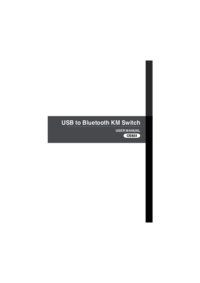


 (85 pages)
(85 pages) (80 pages)
(80 pages)







Comments to this Manuals