ATEN CS533 Tap User Manual
Browse online or download User Manual for Network switches ATEN CS533 Tap. ATEN CS533 Tap User manual [de] [en] [fr] [nl]
- Page / 48
- Table of contents
- BOOKMARKS
- CS533 Tap 1
- FCC Information 2
- SJ/T 11364-2006 2
- User Information 3
- Package Contents 4
- Contents 5
- About this Manual 7
- Conventions 8
- Product Information 8
- Introduction 9
- Requirements 10
- Components 11
- Plastic Stand 12
- Chapter 2 13
- CS533 User Manual 14
- Connecting Bluetooth 15
- 6. Turn Bluetooth On 16
- Chapter 2. Setup 17
- Input Method Editor (IME) 19
- Spacebar 19
- Advanced Functions 20
- Switching 23
- Keyboard Mapping 25
- Key Mapping Stickers 26
- Standard Keyboard Commands 26
- Chapter 4. Advanced Functions 27
- Settings 28
- Reset Settings 29
- Firmware Upgrade 30
- Appendix 31
- Technical Support 33
- Specifications 34
- Compatible Mobile Devices 35
- Keyboard Mapping Tables 39
- Backspace 42
- Mac Keyboard Mapping 44
- Limited Warranty 48
Summary of Contents
USB to Bluetooth KM Switch CS533 TapUser Manualwww.aten.com
CS533 User Manual2RequirementsDevice 1 Mobile Device with BluetoothComputer 1 Computer with Type A USB PortKeyboard and Mouse 1 USB Keyboard 1 USB
Chapter 1. Introduction3ComponentsRear / Front ViewNo. Component Description1 Port LED’s Blue LED: light indicates which device is selected for keyboa
CS533 User Manual4Plastic StandThe plastic stand can be adjusted to the two positions shown above. Choose the position that best fits your mobile devi
5Chapter 2SetupGetting StartedTo begin using the CS533 with your mobile device requires two steps, explained in this chapter:1. Connecting the Hardwar
CS533 User Manual6(Continued from previous page.)Note: 1. For Windows operating systems, you must wait until the computer is finished installing the d
Chapter 2. Setup7Connecting BluetoothTo connect your iPad/iPhone using Bluetooth, follow these instructions:1. From the USB keyboard connected to the
CS533 User Manual85. Select General, and then Bluetooth:6. Turn Bluetooth On.7. With Bluetooth On, your iPad/iPhone will search for devices:
Chapter 2. Setup98. When the CS533 is discovered, it appears on the screen.9. Select CS533 from the iPad/iPhone, as shown above.10. A message will app
CS533 User Manual1012. The CS533 appears on the iPad/iPhone as Connected:13. The keyboard is now connected and ready for use on the iPad/iPhone:14. To
11Chapter 3Input Method Editor (IME)OverviewIME is a component to set English keyboards to use other languages. If your device is used exclusively for
CS533 User ManualiiFCC InformationThis is an FCC Class A product. In a domestic environment this product may cause radio interference in which case th
12Chapter 4Advanced FunctionsOverviewThis chapter discusses the advanced functions of the CS533, which include: Hotkeys, Switching, Keyboard Mapping,
Chapter 4. Advanced Functions13Display CS533 SettingsShows the CS533 settings.20Disconnect BluetoothDisconnects Bluetooth connection.19Reset SettingsR
CS533 User Manual14Enable Keyboard Mapping:Sets the Mac keyboard mapping.thenthen17Enable Keyboard Mapping:Sets the iPad/iPhone keyboard mapping.thent
Chapter 4. Advanced Functions15SwitchingSwitching the Keyboard and Mouse for useSwitching involves using hotkeys from the USB keyboard to select a dev
CS533 User Manual162. To switch the keyboard and mouse to Bluetooth Device (1) for use, from the USB keyboard press:3. To switch the keyboard and mous
Chapter 4. Advanced Functions17Keyboard MappingMapping the USB keyboard allows a Windows keyboard to work like the Mac or iPad/iPhone (on-screen) keyb
CS533 User Manual18change the layout to Mac, by pressing: –or–change the layout to iPad/iPhone, by pressing: 4. Use the Keyboard Mapping Tables, page
Chapter 4. Advanced Functions19Clearing Bluetooth ConnectionsClearing Bluetooth connections allows you to disconnect the current Bluetooth connection
CS533 User Manual20SettingsDisplay Settings To view the CS533’s current settings you must use a text editor such as iWork Pages, Microsoft Word, Notep
Chapter 4. Advanced Functions21Reset SettingsResetting clears all settings on the CS533. To reset the CS533 back to the factory default configuration,
CS533 User ManualiiiUser InformationOnline RegistrationBe sure to register your product at our online support center:Telephone SupportFor telephone su
CS533 User Manual22Firmware UpgradeTo upgrade the CS533’s firmware, do the following: 1. From the computer connected to the CS533, go to ATEN’s Intern
23AppendixSafety InstructionsGeneral Read all of these instructions. Save them for future reference. Follow all warnings and instructions marked on
CS533 User Manual24 Do not attempt to service the device yourself. Refer all servicing to qualified service personnel. If the following conditions o
Appendix25Technical SupportInternational For online technical support – including troubleshooting, documentation, and software updates: http://suppor
CS533 User Manual26SpecificationsFunction CS533PC / Bluetooth Connections 1/2Port Selection HotkeyConnectors Keyboard 1 x USB Type A Female (White)Mou
Appendix27Compatible Mobile DevicesBelow is a table of HID devices* that support Bluetooth Human Interface Device Profiles for keyboard and mouse func
CS533 User Manual28*Note: The term “HID” refers to a compatible Bluetooth device.Fujistu F-05D / T01D / F-08D / IS12FF-03D, F-12C Android 2.xSamsung G
Appendix29Standard Keyboard CommandsBelow are standard key combinations to: Copy, Paste, Cut, Restore, Select, Select All, and invoke IME Change from
CS533 User Manual30*An input method editor (IME) is an operating system component that receives keyboard input as data, allowing users to enter charac
Appendix31Keyboard Mapping TablesThe keyboard mappings are listed on two tables. Select the one for the keyboard you are using: PC Keyboard or Mac Key
CS533 User ManualivPackage ContentsPackageThe CS533 Tap package consists of: 1 CS533 Tap USB to Bluetooth KM Switch 1 Plastic backing 1 Key Mappin
CS533 User Manual32F3 F3 F3 / Expose Spotlight SearchF4 F4 F4 / DashBoardPhoto Friend (iPad & iOS5)Screen Lock (iOS4)F5 F5 F5On-Screen KeyboardF6
Appendix33F10 F10 F10 / Mute MuteF11 F11 F11 / Volume DownVolume DownF12 F12 F12 / Volume UpVolume UpWindows Key + EWindows Key + ECD Eject -Delete De
CS533 User Manual34Scroll Lock Scroll Lock F14 -Home Home Home -End End End -Page Up Page Up Page Up -Page Down Page Down Page Down -Backspace Backspa
Appendix35Insert Insert Fn -Pause Pause F15 -Num Lock Num Lock Clear -PC Keyboard LayoutKey QWERTY (PC) Mac iPad / iPhoneInsertPauseBreakNumLock
CS533 User Manual36Mac Keyboard MappingMac Keyboard LayoutKey QWERTY (PC) Mac iPad / iPhoneRight/Left ControlRight/Left ControlRight/Left ControlRight
Appendix37F4 / Dash BoardF4 F4 / Dash BoardPhoto Friend (iPad & iOS5)Screen Lock (iPhone & iOS4)F5 F5 F5On-Screen KeyboardF6 F6 F6 -F7 / Rewin
CS533 User Manual38F13 Print Screen F13 -F14 Scroll Lock F14 -F15 Pause F15 -F16 - F16 -F17 - F17 -F18 - F18 -F19 - F19 -Delete Forward Delete Delete
Appendix39fn / Help Insert fn / Help -Home Home End -End End End -Page Up Page Up Page Up -Page Down Page Down Page Up -Clear Num Lock Clear -Mac Keyb
CS533 User Manual40Limited WarrantyIN NO EVENT SHALL THE DIRECT VENDOR'S LIABILITY EXCEED THE PRICE PAID FOR THE PRODUCT FROM DIRECT, INDIRECT, S
CS533 User ManualvContentsFCC Information . . . . . . . . . . . . . . . . . . . . . . . . . . . . . . . . . . . . . . . . . . . . . iiRoHS. . . . . .
CS533 User ManualviSettings. . . . . . . . . . . . . . . . . . . . . . . . . . . . . . . . . . . . . . . . . . . . . . . . . . . 20Display Settings .
CS533 User ManualviiAbout this ManualThis User Manual is provided to help you get the most from your system. It covers all aspects of installation, co
CS533 User ManualviiiConventionsThis manual uses the following conventions:Product InformationFor information about all ATEN products and how they can
1Chapter 1IntroductionOverviewThe CS533 Tap is a Bluetooth link that allows you to use a desktop keyboard and mouse* on a mobile device. With the CS53
More documents for Network switches ATEN CS533 Tap

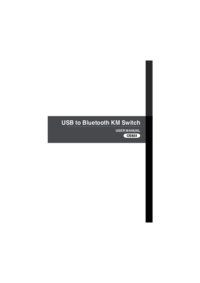


 (64 pages)
(64 pages)



 (17 pages)
(17 pages) (11 pages)
(11 pages)







Comments to this Manuals