ATEN PN5212 User Manual Page 1
Browse online or download User Manual for Power distribution units (PDUs) ATEN PN5212. ATEN PN5212 User manual
- Page / 153
- Table of contents
- TROUBLESHOOTING
- BOOKMARKS


- Power Over the NET™ 1
- PN5212 / PN5320 1
- Power Distribution Unit 1
- User Manual 1
- FCC, CE Information 2
- SJ/T 11364-2006 2
- User Information 3
- PN Device Safety Notice 4
- Package Contents 5
- Contents 6
- Out of Band Operation 10
- Remote Terminal Operation 10
- Appendix 10
- About This Manual 12
- Conventions 13
- Product Information 14
- Introduction 15
- Features 16
- Management 17
- Requirements 18
- Components 19
- Port and Led Panel 21
- Hardware Setup 23
- Single Stage Installation 25
- Daisy Chaining 27
- Super Administrator Setup 29
- Network Configuration 30
- Moving On 32
- Browser Login 33
- The PN5212 / PN5320 Main Page 34
- Page Components 35
- Outlet Access 37
- The Outlet Selection Sidebar 38
- Manual Power Management 39
- Connections 41
- Chapter 5. Outlet Access 43
- Outlet Level 44
- Scheduling 46
- Outlet Group Level 47
- User Preferences 48
- Sessions 49
- Configuration 51
- Outlet Level Configuration 55
- Schedule 57
- User Management 59
- Adding Users 60
- Modifying User Accounts 63
- Deleting User Accounts 63
- Creating Groups 64
- Modifying Groups 66
- Deleting Groups 66
- Users and Groups 67
- Chapter 6. User Management 69
- Device Assignment 71
- Device Management 73
- Service Ports 75
- Settings 76
- IP Installer 76
- IPv4 Configuration 77
- IPv6 Configuration 78
- Event Notification 79
- Chapter 7. Device Management 81
- CC Management 87
- SNMP Agent 88
- Console Port Settings 89
- Security 90
- Login String 91
- IP and MAC Filtering 91
- Account Policy 93
- Private Certificate 94
- Customization 95
- Date/Time 96
- Manual Input 97
- Network Time 97
- Finishing Up 97
- Chapter 8 99
- The Log Event List 100
- Chapter 8. Log 101
- PN5212 / PN5320 User Manual 102
- Notification Settings 103
- Maintenance and Download 105
- Backup/Restore 107
- Download 109
- The Log Server 111
- Starting Up 112
- The Menu Bar 113
- Maintenance: 115
- The Log Server Main Screen 117
- The List Panel 118
- The Event Panel 118
- Logging In 122
- Terminal Session (Linux): 125
- Consignes de sécurité 129
- Appendix 131
- Rack Mounting 132
- The eco PDU’s Main Power Cord 132
- Securing the Power Cables 132
- Montage sur bâti 133
- Technical Support 135
- IP Address Determination 136
- Trusted Certificates 138
- Installing the Certificate 139
- Certificate Trusted 140
- → Advanced 141
- Examples 142
- Importing the Files 142
- Troubleshooting 143
- Administrator Login Failure 147
- Specifications 148
- Limited Warranty 149
Summary of Contents
Power Over the NET™PN5212 / PN5320Power Distribution UnitUser Manualwww.aten.com
PN5212 / PN5320 User ManualxHelp . . . . . . . . . . . . . . . . . . . . . . . . . . . . . . . . . . . . . . . . . . . . . . . . . 102The Log Server
PN5212 / PN5320 User Manual86The Log Event List Clicking on a device in the Sidebar displays its log events in the main panel’s log event list. Clic
Chapter 8. Log87SearchSearch allows you to search for events according to selected criteria, such as: specific words, users, date, time, severity, an
PN5212 / PN5320 User Manual88SaveSave allows you to save the contents of the event log list (or the results of a Search), to a file. When you click th
Chapter 8. Log89Notification SettingsThe Notification Settings page is used to specify which of the PN5212 / PN5320’s components will receive notific
PN5212 / PN5320 User Manual90This Page Intentionally Left Blank
91Chapter 9Maintenance and DownloadOverviewThe Maintenance function is used to upgrade the PN5212 / PN5320’s firmware, and to backup and restore the d
PN5212 / PN5320 User Manual92The Main PanelA description of the items shown in this panel are given in the table, below:Upgrading the FirmwareTo upgra
Chapter 9. Maintenance and Download93Firmware Upgrade RecoveryShould the PN5212 / PN5320’s firmware upgrade procedure fail, and the device becomes un
PN5212 / PN5320 User Manual94BackupTo backup the device’s settings do the following:1. In the Password field, key in a password for the file.Note: Ent
Chapter 9. Maintenance and Download95DownloadDownload is used to download a stand-alone Java Client AP version of the PN5212 / PN5320 software. When
PN5212 / PN5320 User ManualxiAdministrator Login Failure . . . . . . . . . . . . . . . . . . . . . . . . . . . . . . . . . . 133Specifications . . .
PN5212 / PN5320 User Manual96This Page Intentionally Left Blank
97Chapter 10The Log ServerThe Windows-based Log Server is an administrative utility that records all the events that take place on selected Power Over
PN5212 / PN5320 User Manual98Starting UpTo start the Log Server, either double click the program icon, or key in the full path to the program on the c
Chapter 10. The Log Server99The Menu BarThe Menu bar consists of four items: Configure Events Options HelpThese are discussed in the sections tha
PN5212 / PN5320 User Manual100A description of the fields is given in the table, below:Fill in or modify the fields, then click OK to finish.EventsThe
Chapter 10. The Log Server101A description of the items is given in the table, below:Maintenance:This function allows the administrator to perform ma
PN5212 / PN5320 User Manual102OptionsNetwork Retry allows you to set the number of seconds that the Log Server should wait before attempting to connec
Chapter 10. The Log Server103The Log Server Main ScreenOverviewThe Log Server Main Screen is divided into two main panels. The upper (List) panel li
PN5212 / PN5320 User Manual104The List PanelThe List panel contains six fields:The Event PanelThe lower panel displays log events for the currently se
105Chapter 11Out of Band OperationOverviewIn case the LAN that the PN5212 / PN5320 resides on goes down, or the PN5212 / PN5320 cannot be accessed wit
PN5212 / PN5320 User ManualxiiAbout This ManualThis User Manual is provided to help you get the most from your PN5212 / PN5320 system. It covers all a
PN5212 / PN5320 User Manual106Note: In the examples we used Com1Test for the Name, and COM1 for the computer’s COM port. If you use a different COM po
Chapter 11. Out of Band Operation1074. For the Connect using: field, select Direct to COM1 (assuming you are using COM1 on your computer), then click
PN5212 / PN5320 User Manual1087. Change your settings (if necessary), so that they match the settings shown in the diagram, then click ASCII Setup...8
109Chapter 12Remote Terminal OperationOverviewThe PN5212 / PN5320 can be accessed via a remote terminal session using several methods, including Telne
PN5212 / PN5320 User Manual110Once a Telnet connection to the device is established, the PN5212 / PN5320’s text-based Configuration Menu comes up:The
Chapter 12. Remote Terminal Operation111SSHTerminal Session (Linux):To log in to the PN5212 / PN5320 by means of a secure SSH session, do the followi
PN5212 / PN5320 User Manual112Third Party Utility (Windows):SSH sessions can be implemented under Windows with the use of third party utility software
113AppendixSafety InstructionsGeneral This product is for indoor use only. Read all of these instructions. Save them for future reference. Follow a
PN5212 / PN5320 User Manual114 To help protect your system from sudden, transient increases and decreases in electrical power, use a surge suppressor
Appendix115Consignes de sécuritéGénéral Ce produit est destiné exclusivement à une utilisation à l’intérieur. Veuillez lire la totalité de ces inst
PN5212 / PN5320 User ManualxiiiChapter 11, Out of Band Operation, explains an alternative method to access the PN5212 / PN5320 in case the LAN that it
PN5212 / PN5320 User Manual116 La prise murale doit être installée à proximité de l’équipement et doit être facile d’accès. Veillez à ce que rien ne
Appendix117 N’utilisez que les commandes qui sont abordées dans le mode d’emploi. Le réglage incorrect d’autres commandes peut être à l’origine de d
PN5212 / PN5320 User Manual118Rack Mounting Before working on the rack, make sure that the stabilizers are secured to the rack, extended to the floor
Appendix119Montage sur bâti Avant de travailler sur le bâti, assurez-vous que les stabilisateurs sont bien fixées sur le bâti, qu’ils sont étendus a
PN5212 / PN5320 User Manual120l’unité d’alimentation éco. L’utilisation de tout autre type système de fixation de câble pourrait s’avérer très dangere
Appendix121Technical SupportInternational For online technical support – including troubleshooting, documentation, and software updates: http://eser
PN5212 / PN5320 User Manual122IP Address DeterminationIf you are an administrator logging in for the first time, you need to access the PN5212 / PN532
Appendix1234. Select either Obtain an IP address automatically (DHCP), or Specify an IP address. If you chose the latter, fill the IP Address, Subne
PN5212 / PN5320 User Manual124Trusted CertificatesOverviewWhen you try to log in to the device from your browser, a Security Alert message appears to
Appendix125Installing the CertificateTo install the certificate, do the following:1. In the Security Alert dialog box, click View Certificate. The Ce
PN5212 / PN5320 User ManualxivProduct InformationFor information about all ALTUSEN products and how they can help you connect without limits, visit AL
PN5212 / PN5320 User Manual1265. Next, click Finish to complete the installation; then click OK to close the dialog box.Certificate TrustedThe certifi
Appendix127Mismatch ConsiderationsIf the site name or IP address used for generating the certificate no longer matches the current address of the swi
PN5212 / PN5320 User Manual128Self-Signed Private CertificatesIf you wish to create your own self-signed encryption key and certificate, a free utilit
Appendix129TroubleshootingOverviewOperation problems can be due to a variety of causes. The first step in solving them is to make sure that all cable
PN5212 / PN5320 User Manual130Problem 2:The computer has an older mainboard that doesn't support APM in the BIOS. What can I do to get Safe Shutd
Appendix131Problem 4:Although my computers have been configured for a Safe Shutdown, some of them don't shut down.Solution:This may be due to th
PN5212 / PN5320 User Manual132Problem 8:The Log Server program does not run.Solution:The Log Server requires the Microsoft Jet OLEDB 4.0 driver in ord
Appendix133Administrator Login FailureIf you are unable to perform an Administrator login (because the Username and Password information has become c
PN5212 / PN5320 User Manual134SpecificationsFunction PN5212 PN5320Power OutletsDirect 12 20Max 192 (via Daisy Chain) 320 (via Daisy Chain)Connectors P
Appendix135Limited WarrantyATEN warrants this product against defects in material or workmanship for a period of one (1) year from the date of purcha
1Chapter 1IntroductionOverviewThe PN5212 and PN5320 are power distribution units (PDUs) that contain 12 and 20 AC outlets, respectively, and are avail
PN5212 / PN5320 User Manual136This Page Intentionally Left Blank
137IndexAAccessOutlet Level, 36Station Level, 35Access Ports, 61Adding Users, 46Administrator Login Failure, 133ANMS, 65BBackup, 94Browser login, 19CC
PN5212 / PN5320 User Manual138LList Panel, 104Log, 85Log Event List, 86Notification Settings, 89Save, 88Search, 87System Log, 85Log ServerConfigure, 9
. 139SettingsWeb refresh rate, 62Setupnetwork configuration, 16Sidebar, 24Single stage installation, 11SJ/T 11364-2006, iiSpecifications, 134SSHtermi
PN5212 / PN5320 User Manual2FeaturesPower Distribution Maximum Amps/Outlet: 20A / 12 outlets (PN5212); 30A / 20 outlets PN5320) Space saving 0U rack
Chapter 1. Introduction3 Power-on sequencing - users can set the power on sequence and delay time for each port to allow equipment to be turned on i
PN5212 / PN5320 User Manual4Security Three-level password security IP/MAC filtering Strong security features include strong password protection and
Chapter 1. Introduction5ComponentsFront ViewPN5320 - NEMA PN5320 - IEC13124652
PN5212 / PN5320 User ManualiiFCC, CE InformationFEDERAL COMMUNICATIONS COMMISSION INTERFERENCE STATEMENT: This equipment has been tested and found to
PN5212 / PN5320 User Manual6Note: The Front View diagram depicts a PN5320. The PN5212 is basically the same, except there are only 12 AC power sockets
Chapter 1. Introduction7Port and Led PanelNo. Item Description1 Station Selection Press the Left or Right button to move to the previous or next Sta
PN5212 / PN5320 User Manual85 PON Out PortWhen daisy chaining PDUs, the cable that connects to the child device plugs in here.If the child device is a
9Chapter 2Hardware SetupBefore You BeginRack MountingThe PN5212 / PN5320 can be installed in a 0U configuration on the side of a rack. To rack mount t
PN5212 / PN5320 User Manual10(Continued from previous page.)The PN5212 / PN5320 comes supplied with top and bottom screws already inserted, as shown b
Chapter 2. Hardware Setup11Single Stage InstallationIn a single stage installation, there are no additional PN5212 / PN5320 stations daisy chained dow
PN5212 / PN5320 User Manual1235421SA0151(DTE)
Chapter 2. Hardware Setup13Daisy ChainingTo manage even more outlets from the same single session as a standalone PN5212 / PN5320, additional Power Ov
PN5212 / PN5320 User Manual14PN5212 / PN5320 to PN0108To daisy chain a child PN0108 from a parent PN5212 / PN5320, do the following:1. Use Cat 5e cabl
15Chapter 3Super Administrator SetupFirst Time SetupOnce the PN5212 / PN5320 installation has been cabled up, the next tasks the Administrator needs t
PN5212 / PN5320 User ManualiiiUser InformationOnline RegistrationBe sure to register your product at our online support center:Telephone SupportFor te
PN5212 / PN5320 User Manual16Network ConfigurationTo set up the network, do the following:1. Click the Device Management tab.2. Select Network on the
Chapter 3. Super Administrator Setup17Changing the Administrator LoginTo change the default Super Administrator username and password, do the followin
PN5212 / PN5320 User Manual18(Continued from previous page.)The User General page appears:3. Change the Username and Password to something unique.4. R
19Chapter 4Browser LoginLogging InThe PN5212 / PN5320 can be accessed via a supported Internet browser from any platform.Note: Browsers must support S
PN5212 / PN5320 User Manual20The PN5212 / PN5320 Main PageAfter you have successfully logged in, the PN5212 / PN5320 Main Page comes up with the Outle
Chapter 4. Browser Login21Page ComponentsThe web page screen components are described in the table, below:No. Item Description1 Tab Bar The tab bar c
PN5212 / PN5320 User Manual22This Page Intentionally Left Blank
23Chapter 5Outlet AccessOverviewWhen you log in to the PN5212 / PN5320, the UI opens with its default selection of the Outlet Access tab; the Connecti
PN5212 / PN5320 User Manual24The Outlet Selection SidebarAll stations and their outlets – including cascaded stations and their outlets – are listed i
Chapter 5. Outlet Access25 The outlet’s icon color indicates its status as explained in the table, below: Clicking a Station icon opens its General
PN5212 / PN5320 User ManualivPN Device Safety Notice Set the maximum permissible breaker protection in the building circuitry to the current rating s
PN5212 / PN5320 User Manual26Group General PageWith the exception of the power outlet icon, the pages are view only and provide power status and usage
Chapter 5. Outlet Access27ConnectionsThe Connections pages provide status and settings information for stations, outlets, and outlet groups. The page
PN5212 / PN5320 User Manual28GeneralThe station’s General page shows the station’s settings configuration:This page only displays information. Setting
Chapter 5. Outlet Access29GroupsThe station’s Groups page lists the names of the outlet groups that have been created with its outlets in the left co
PN5212 / PN5320 User Manual30Outlet LevelWhen an outlet is selected in the Sidebar, the main panel tabs change to: General, Configuration, and Schedul
Chapter 5. Outlet Access31ConfigurationThe outlet’s Configuration page summarizes the various configuration settings that have been made for the outl
PN5212 / PN5320 User Manual32SchedulingThe outlet’s Scheduling page shows the date and time schedule settings for automatic power control of the outle
Chapter 5. Outlet Access33Outlet Group LevelWhen an outlet group is selected in the Sidebar, the main panel tabs change to General, and Schedule.Each
PN5212 / PN5320 User Manual34User PreferencesThe User Preferences page allows users to set up their own, individual, working environments. The PN5212
Chapter 5. Outlet Access35SessionsThe Session page shows all of the users currently logged into the PN5212 / PN5320, and provides information about e
PN5212 / PN5320 User ManualvPackage ContentsThe PN5212 / PN5320 package consists of:1 PN5212 or PN5320 Power Distribution Unit3 Serial Adapters:1 SA01
PN5212 / PN5320 User Manual36Outlet LevelWhen an outlet is selected in the Sidebar, a page similar to the one below, comes up in the main panel:Users
Chapter 5. Outlet Access37ConfigurationThe Configuration page is used to configure the operation of the PN5212 / PN5320 at both the station level and
PN5212 / PN5320 User Manual38GeneralWhen the Configuration page opens, the station’s General page is selected. This page allows you to set up a power
Chapter 5. Outlet Access39GroupsOutlet groups enable power configuration and control actions to be carried out on a selected group of outlets at the
PN5212 / PN5320 User Manual403. Click to put a checkmark in the checkbox of the outlets you want to add to the group, then click Save.When you return
Chapter 5. Outlet Access41Outlet Level ConfigurationThe configuration settings for a PN5212 / PN5320 can be specified on an outlet by outlet basis. W
PN5212 / PN5320 User Manual42When you have finished making your configuration settings, click Save.Power Off Delay Sets the amount of time the PN5212
Chapter 5. Outlet Access43ScheduleClicking the Schedule tab brings up a page that lets you set up a scheduled power On/Off configuration for the sele
PN5212 / PN5320 User Manual44After you have made your schedule settings, click Add. The schedule is summarized in the list at the bottom of the panel.
45Chapter 6User ManagementOverviewWhen you select the User Management tab the screen comes up with Accounts selected in the Menu bar, and the User Lis
PN5212 / PN5320 User ManualviContentsFCC, CE Information . . . . . . . . . . . . . . . . . . . . . . . . . . . . . . . . . . . . . . . . . iiRoHS .
PN5212 / PN5320 User Manual46The Accounts page has two menu items: Accounts, for managing individual users; and Groups, for managing user groups.Note:
Chapter 6. User Management473. Enter the required information in the appropriate fields. A description of each of the fields is given in the table be
PN5212 / PN5320 User Manual484. When your selections have been made click Save.5. When the Operation Succeeded message appears, click OK.You return to
Chapter 6. User Management49Modifying User AccountsTo modify a user account, do the following:1. In the Sidebar User tree, click the user’s name– or
PN5212 / PN5320 User Manual50GroupsGroups allow administrators to easily and efficiently manage users and devices. Since device access rights apply to
Chapter 6. User Management514. Enter the required information in the appropriate fields. A description of each of the fields is given in the table be
PN5212 / PN5320 User Manual52Modifying GroupsTo modify a group, do the following:1. In the Sidebar Group tree, click the group’s name– or –In the main
Chapter 6. User Management53Users and GroupsThere are two ways to assign users to – and remove users from – groups: from the Accounts menu; and from
PN5212 / PN5320 User Manual54Removing Users From a Group From the Accounts PageTo remove a user from a group from the Accounts page, do the following:
Chapter 6. User Management55Assigning Users to a Group From the Groups PageTo assign a user to a group from the Groups page, do the following:1. In t
PN5212 / PN5320 User ManualviiChapter 4.Browser LoginLogging In . . . . . . . . . . . . . . . . . . . . . . . . . . . . . . . . . . . . . . . . . . .
PN5212 / PN5320 User Manual56Removing Users From a Group From the Groups PageTo remove a user from a group from the Groups page, do the following:1. I
Chapter 6. User Management57Device AssignmentWhen a user logs in to the Power Over the NET™ device, the interface comes up with the Outlet Access pag
PN5212 / PN5320 User Manual583. Under the Access column, click to permit or restrict the user’s access to an outlet. A check mark ( √ ) indicates that
59Chapter 7Device ManagementOverviewThe Device Management page allows super administrators, administrators, and users with device management permissio
PN5212 / PN5320 User Manual60The page presents information about the selected device, as described in the following table.Item MeaningDevice Name This
Chapter 7. Device Management61NetworkThe Network page is used to specify the Power Over the NET™ device’s network environment. The main section is di
PN5212 / PN5320 User Manual62SettingsThis field specifies the time interval for the browser page to automatically refresh and display the latest power
Chapter 7. Device Management63IPv4 ConfigurationThe device’s IPv4 IP and DNS addresses (the traditional method of specifying IP addresses) can either
PN5212 / PN5320 User Manual64IPv6 ConfigurationThe device’s IPv6 IP and DNS addresses (the new method of specifying IP addresses) can either be assign
Chapter 7. Device Management65ANMSThe ANMS (Advanced Network Management Settings) page is used to set up event notifications, login authentication an
PN5212 / PN5320 User ManualviiiCreating Groups . . . . . . . . . . . . . . . . . . . . . . . . . . . . . . . . . . . . . . . . . 50Modifying Groups .
PN5212 / PN5320 User Manual664. Key in the email address (addresses) of where you want the event reports sent to in the To field.Note: If you are send
Chapter 7. Device Management67SNMP Trap ReceiversUp to four SNMP management stations can be specified. If you want to use SNMP trap notifications, do
PN5212 / PN5320 User Manual68Syslog ServerTo record all the events that take place on Power Over the NETTM devicees and write them to the PN5212 / PN5
Chapter 7. Device Management69Authentication & AuthorizationThe Authentication & Authorization page is used to set up login authentication an
PN5212 / PN5320 User Manual704. In the Retries field, set the number of allowed retries for attempting to connect to the RADIUS server.5. In the Share
Chapter 7. Device Management71To allow authentication and authorization for the Power Over the NET™ device through an LDAP/AD server, refer to the in
PN5212 / PN5320 User Manual72TACACS+To allow authentication and authorization for the Power Over the NET™ device through a TACACS+ server, do the foll
Chapter 7. Device Management73CC ManagementThis page allows you to manage authentication and authorization for the Power Over the NET™ device through
PN5212 / PN5320 User Manual74SNMP AgentIf you want to use SNMP to help with your installation management:1. Check Enable.2. Once SNMP Agent has been e
Chapter 7. Device Management75OOBCIn case the LAN that the Power Over the NET™ device resides on goes down, or the it cannot be accessed with the usu
PN5212 / PN5320 User ManualixAccount Policy . . . . . . . . . . . . . . . . . . . . . . . . . . . . . . . . . . . . . . . . . .79Private Certificate
PN5212 / PN5320 User Manual76SecurityThe Security page controls access to the Power Over the NET™ device.
Chapter 7. Device Management77Login StringThe Login String entry field is used to specify a login string (in addition to the IP address) that users m
PN5212 / PN5320 User Manual78Adding FiltersTo add an IP filter, do the following:1. Click Add. A dialog box similar to the one below appears:2. Specif
Chapter 7. Device Management792. Specify the MAC address in the dialog box (for example, 001074670000), then click OK.Repeat these steps for any addi
PN5212 / PN5320 User Manual80Private CertificateWhen logging in over a secure (SSL) connection, a signed certificate is used to verify that the user i
Chapter 7. Device Management81CustomizationThe Customization page is used to set Login Failure and Working Mode parameters.Login Failures Allowed se
PN5212 / PN5320 User Manual82Date/TimeThe Date/Time dialog page sets the Power Over the NETTM device time parameters:Set the parameters according to t
Chapter 7. Device Management83Manual InputUse this section to specify the Power Over the NETTM device’s date and time manually. Click the calendar i
PN5212 / PN5320 User Manual84This Page Intentionally Left Blank
85Chapter 8LogOverviewThe PN5212 / PN5320 keeps an extensive record of all the transactions that take place on its installation. The Log page provides
More documents for Power distribution units (PDUs) ATEN PN5212

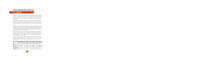

 (8 pages)
(8 pages) (54 pages)
(54 pages) (309 pages)
(309 pages)







Comments to this Manuals