ATEN ALTUSEN PN9108U User Manual Page 1
Browse online or download User Manual for Power supply units ATEN ALTUSEN PN9108U. ATEN ALTUSEN PN9108U User manual
- Page / 78
- Table of contents
- TROUBLESHOOTING
- BOOKMARKS
- Power over the NET™ 1
- User Manual 1
- FCC, CE Information 2
- SJ/T 11364-2006 2
- User Information 3
- Package Contents 4
- Contents 5
- About This Manual 8
- Product Information 9
- PN9108U User Manual 10
- Introduction 11
- Features 12
- Optional Capability 13
- Requirements 14
- Components 15
- Rear View 17
- Hardware Setup 19
- Rack Mounting 20
- Chapter 2. Hardware Setup 21
- Single Stage Installation 22
- Daisy Chaining 24
- Browser Operation 25
- The PN9108U Main Screen 26
- Device Selector 27
- Device Control 27
- The Power Status Screen 28
- Chapter 3. Browser Operation 29
- The Bottom Panel 30
- Administration 31
- Chapter 4. Administration 33
- Date / Time 35
- Firmware 36
- Configuration 37
- Schedule 42
- User Management 43
- Safe Shutdown and Reboot 47
- Automated Setup 48
- Uninstalling 49
- Manual Setup 50
- Upgrading The Firmware 53
- Starting the Upgrade 54
- Appendix 55
- Consignes de sécurité 58
- Appendix 59
- Montage sur bâti 61
- Power Cords 62
- Technical Support 63
- IP Address Determination 64
- Troubleshooting 67
- Trusted Certificates 71
- Installing the Certificate 72
- Certificate Trusted 73
- Administrator Login Failure 74
- Specifications 75
- Battery Replacement 76
- Limited Warranty 76
Summary of Contents
Power over the NET™PN9108UUser Manualwww.aten.com
PN9108U User ManualxThis Page Intentionally Left Blank
1Chapter 1IntroductionOverviewThe PN9108U Power over the NET™ is a control unit that provides remote power management for eight AC outlets via a TCP/I
PN9108U User Manual2Features Remote power on/off/reboot control for eight outlets via TCP/IP and a built in 10/100 Ethernet port Daisy chain up to 1
Chapter 1. Introduction3Optional CapabilityWith the purchase of an optional PA0140 OOBC Module that plugs into the RS-232 port, the PN9108U can provi
PN9108U User Manual4RequirementsTo use the PN9108U, the following requirements must be fulfilled: Browsers accessing the PN9108U must support SSL 128
Chapter 1. Introduction5ComponentsFront View(Continues on next page.)No. Item Description1 Port LEDs The Port LEDs provide status information about t
PN9108U User Manual6(Continued from previous page.)No. Item Description3 Station ID LED The PN9108U's Station ID usually displays here. If this
Chapter 1. Introduction7Rear ViewNo. Item Description1 Power SocketThe power cable from the AC source plugs in here.2Circuit BreakerPress to reset th
PN9108U User Manual8This Page Intentionally Left Blank
9Chapter 2Hardware SetupBefore You BeginStacking and Rack MountingStackingThe PN9108U can be placed on any appropriate level surface that can safely s
PN9108U User ManualiiFCC, CE InformationFEDERAL COMMUNICATIONS COMMISSION INTERFERENCE STATEMENT: This equipment has been tested and found to comply w
PN9108U User Manual10Rack MountingThe PN9108U can be installed in most standard 19" (1U) racks. To rack mount the unit do the following:1. Separa
Chapter 2. Hardware Setup113. Position the device in the rack and align the holes in the mounting brackets with the hole in the rack.4. Screw the mou
PN9108U User Manual12Single Stage InstallationIn a Single Stage installation, there are no additional PN9108U Stations daisy chained down from the fir
Chapter 2. Hardware Setup1354213
PN9108U User Manual14Daisy ChainingTo manage even more devices, up to 15 additional PN9108U Stations can be daisy chained down from the top level unit
15Chapter 3Browser OperationLogging InThe PN9108U is accessed with an internet browser.Note: Browsers accessing the PN9108U must support SSL 128 bit e
PN9108U User Manual16The PN9108U Main ScreenAfter you have successfully logged in, the PN9108U Main Screen appears: The icons arranged horizontally a
Chapter 3. Browser Operation17Device SelectorSince up to 16 PN9108U Stations can be daisy chained, this panel lists each of the Stations on your inst
PN9108U User Manual18The Power Status ScreenThe Top PanelPower Buttons:The top panel of the Power Status screen is divided into eight subareas which c
Chapter 3. Browser Operation19The Information Panel:The information panel shows the Outlet's name and currently selected power option. These par
PN9108U User ManualiiiUser InformationOnline RegistrationBe sure to register your product at our online support center:Telephone SupportFor telephone
PN9108U User Manual20The Bottom PanelThe bottom panel allows you to control the power status of your outlet groups.Outlets can be placed into groups s
21Chapter 4AdministrationWorking Environment ConfigurationThe icon bar at the top of the main screen is used by the administrator to configure the PN9
PN9108U User Manual22System Information:The System Information section allows you to provide a name and description for the PN9108U installation. Prov
Chapter 4. Administration23NetworkNetwork Settings allows you to choose how the PN9108U functions on the network..IP Address Settings: Fixed IP Addr
PN9108U User Manual24(Continued from previous page.) Dynamic IP Address:To have the Station obtain its IP address automatically from a DHCP server, s
Chapter 4. Administration25Date / TimeThe Date / Time function allows you to set the PN9108U's system date and time. When you click the Date / T
PN9108U User Manual26FirmwareThe Firmware upgrade function allows you to upgrade the PN9108U's firmware. When you click the Firmware icon, the fo
Chapter 4. Administration27Power Management ConfigurationThe buttons in the Device Control panel allow the PN9108U administrator to configure the pow
PN9108U User Manual28The top Configuration panel allows you to set up a power management configuration for each port. These settings determine what ta
Chapter 4. Administration29To save your settings and exit, click Save. To exit without saving your changes, use your browser's Back function to
PN9108U User ManualivPackage ContentsThe PN9108U package consists of:1 PN9108U Station1 AC Source Power Cord8 Power Outlet Power Cords8 Safe Shutdown
PN9108U User Manual30Outlet Groups:The bottom Configuration panel (refer back to page 27) lets you select the outlets that you want to put together as
Chapter 4. Administration31 It is also possible to attach an individual UPS for each computer to the PN9108U's outlet ports. In this case: Do
PN9108U User Manual32ScheduleClicking the Device Control Schedule button brings up the Scheduling dialog box:This dialog box allows you to set up a sc
Chapter 4. Administration33User ManagementClicking the Device Control User Manager button brings up the User Management dialog box:This dialog box al
PN9108U User Manual34MonitorClicking the Device Control Monitor button brings up the Device Monitor display:This display shows the power status of you
Chapter 4. Administration35LogClicking the Device Control Log button brings up the Event Log dialog box:The PN9108U maintains a log file of the last
PN9108U User Manual36Once you make a choice and click OK an Event Log List, similar to the one below, appears:When you have finished viewing the event
37Chapter 5Safe Shutdown and RebootOverviewThe PN9108U's Safe Shutdown and Reboot functions are available for systems running Windows. Safe shutd
PN9108U User Manual384. The wording for the System after AC Back function may vary somewhat from system to system. For example: AC Loss Auto Restart
Chapter 5. Safe Shutdown and Reboot39You can either stop the other utility, and try again, or use a different COM port for the PMonitor program. If y
PN9108U User ManualvContentsFCC, CE Information. . . . . . . . . . . . . . . . . . . . . . . . . . . . . . . . . . . . . . . . . . iiSJ/T 11364-2006.
PN9108U User Manual40Manual SetupWindows NT, 2000, XP, and Server 2003 can be manually configured for safe shutdown and rebooting instead of using the
Chapter 5. Safe Shutdown and Reboot412. Click Next. A dialog box similar to the one below appears:Select the options in the dialog box so that they m
PN9108U User Manual42NT:1. Go to the Control Panel; open the UPS entry. A dialog box similar to the one below appears:a) For the COM port entry, sele
43Chapter 6Upgrading The FirmwareThe Firmware Upgrade Utility provides a smooth, automated process for upgrading the PN9108U's firmware. New firm
PN9108U User Manual44Starting the UpgradeTo start the upgrade, do the following:1. From the computer that you downloaded the upgrade file to, log into
45AppendixSafety InstructionsGeneral Read all of these instructions. Save them for future reference. Follow all warnings and instructions marked on
PN9108U User Manual46 To help protect your system from sudden, transient increases and decreases in electrical power, use a surge suppressor, line co
Appendix47Rack Mounting Before working on the rack, make sure that the stabilizers are secured to the rack, extended to the floor, and that the full
PN9108U User Manual48Consignes de sécurité Général Ce produit est destiné exclusivement à une utilisation à l’intérieur. Veuillez lire la totalité d
Appendix49 L’équipement doit être installé à proximité de la prise murale et le dispositif de déconnexion (prise de courant femelle) doit être facil
PN9108U User ManualviGeneral . . . . . . . . . . . . . . . . . . . . . . . . . . . . . . . . . . . . . . . . . . . . . . . . 21Network . . . . . . . .
PN9108U User Manual50 L’unité a été exposée à la pluie ou à l’eau. L’unité est tombée ou le boîtier a été endommagé. Les performances de l’unité so
Appendix51Montage sur bâti Avant de travailler sur le bâti, assurez-vous que les stabilisateurs sont bien fixées sur le bâti, qu’ils sont étendus au
PN9108U User Manual52Power CordsUse the cables supplied with this package. If it becomes necessary to replace the cables supplied with this package, b
Appendix53Technical SupportInternational For online technical support – including troubleshooting, documentation, and software updates: http://suppo
PN9108U User Manual54IP Address DeterminationIf you are an administrator logging in for the first time, you need to access the PN9108U in order to giv
Appendix552. Select the device whose address you wish to determine in the Device List. If the list is empty, or your device doesn't appear, cli
PN9108U User Manual56Method 3:A fixed IP address can also be assigned with the ARP command as follows:1. Turn off the power to the PN9108U.2. Enter th
Appendix57TroubleshootingProblem 1:On a safe shutdown and reboot operation, when rebooting, the computer stops at the logon screen and waits for a Us
PN9108U User Manual58Problem 2:The computer has an older mainboard that doesn't support APM in the BIOS. What can I do to get Safe Shutdown and R
Appendix59Problem 3:I have enabled Synchronize with NTP Server in the Date / Time dialog box, but I am unable to obtain the date and time from an NTP
PN9108U User ManualviiSpecifications . . . . . . . . . . . . . . . . . . . . . . . . . . . . . . . . . . . . . . . . . . . . . . 65Battery Replacement
PN9108U User Manual603. Modem Ring Resume supports restarting after a normal power down. If the computer shut down due to a crash or a power failure,
Appendix61Trusted CertificatesOverviewWhen you try to log in to the device from your browser, a Security Alert message appears to inform you that the
PN9108U User Manual62Installing the CertificateTo install the certificate, do the following:1. In the Security Alert dialog box, click View Certificat
Appendix635. Next, click Finish to complete the installation; then click OK to close the dialog box.Certificate TrustedThe certificate is now trusted
PN9108U User Manual64Administrator Login FailureIf you are unable to perform an Administrator login (because the Username and Password information has
Appendix65Specifications* Units are certified to 80% of max. current rating (100—120 VAC).Function SpecificationPower Characteristics 100–240 VAC; 15
PN9108U User Manual66Battery ReplacementThis equipment is provided with a replaceable lithium battery: CR2032 3V. Replacement by an incorrect type may
67IndexAAdministration, 21Date and time, 25Device controlconfig.,27Firmware upgrade, 26General settings, 21Log, 35Logout, 26Monitor, 34Network settin
PN9108U User Manual68OOnlineRegistration, iiiOperation, 15Outlet configuration, 27Outlet Groups, 30Overview, 1PPortLEDs, 5Power management config., 27
PN9108U User ManualviiiAbout This ManualThis User Manual is provided to help you get the most from your PN9108U system. It covers all aspects of insta
PN9108U User ManualixConventionsThis manual uses the following conventions:Product InformationFor information about all ALTUSEN products and how they
More documents for Power supply units ATEN ALTUSEN PN9108U

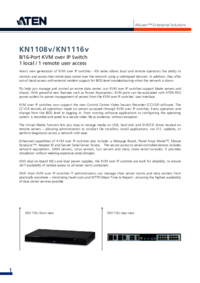
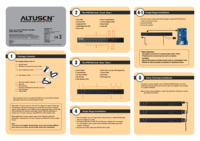


 (12 pages)
(12 pages) (104 pages)
(104 pages)







Comments to this Manuals